Check out the “Using The Project Converter” video. The video gives an overview and explains the new features that have been added to the project converter:
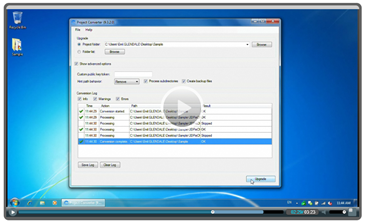
Visual Studio Integration
It’s useful to integrate the project converter into Visual Studio’s external tools menu. Here’s how:
 How to Add DevExpress Project Converter to Visual Studio
How to Add DevExpress Project Converter to Visual Studio
For faster access, you can easily integrate this tool into Visual Studio. So you can launch it from the Visual Studio 2008 menu or the toolbar. Let me show you how:
- Click on the Tools -> External Tools menu option inside Visual Studio.
- Click Add and then define the following properties:
- Title: Name as you would like to see it in the menu, e.g., DevExpress Project Converter
- Command: Location where the Project Converter is installed. Typically this will be in a directory such as: "C:\Program Files\Developer Express .NET v9.3\Tools\DXperience\ProjectConverter.exe". Please note, that with every major release from us, you'll want to update the command path to the latest location.
- Arguments: These are arguments that will be passed to the Project Converter tool. Visual Studio should generate the "$(SolutionDir)\" for you but if not, enter it. This argument is the location of the project currently open in Visual Studio.
- Finally, click OK. You should now see a new menu item under your Tools menu.
DXperience? What's That?
DXperience is the .NET developer's secret weapon. Get full access to a complete suite of professional components that let you instantly drop in new features, designer styles and fast performance for your applications. Try a fully-functional version of DXperience for free now: http://www.devexpress.com/Downloads/NET/
Free DevExpress Products - Get Your Copy Today
The following free DevExpress product offers remain available. Should you have any questions about the free offers below, please submit a ticket via the
DevExpress Support Center at your convenience. We'll be happy to follow-up.